Keyword Pulse is the latest add-on for Revive.so. It helps you find underperforming keywords and pages on your site and optimize them using actionable recommendations powered by OpenAI.
This guide will show you how to:
- Review and manage low-performing keywords and pages
- Track specific pages you want to improve
- Get AI-generated recommendations for your target keywords
- Apply those recommendations directly to your content
Before you begin, make sure you have completed the initial setup:
- Connected your Google Search Console account
- Added your OpenAI API key
- Configured filters to define what counts as a “low-performing page”
Need help with setting up the connection with your accounts? Read the following article.
Now that everything is set up and verified, let’s start improving pages in an easy-to-follow step-by-step manner.
Step 1: View Low-Performing Pages
Go to WordPress Admin > Revive.so > Keyword Pulse.
Here you’ll see:
- Tracked pages: this tab will show your currently applied filters, then a list of all pages you are currently tracking to improve
- All domain pages: this will show a list of all pages from your GSC that match your configured filters. For each page, you will see impressions, clicks, CTR, and average position metrics.
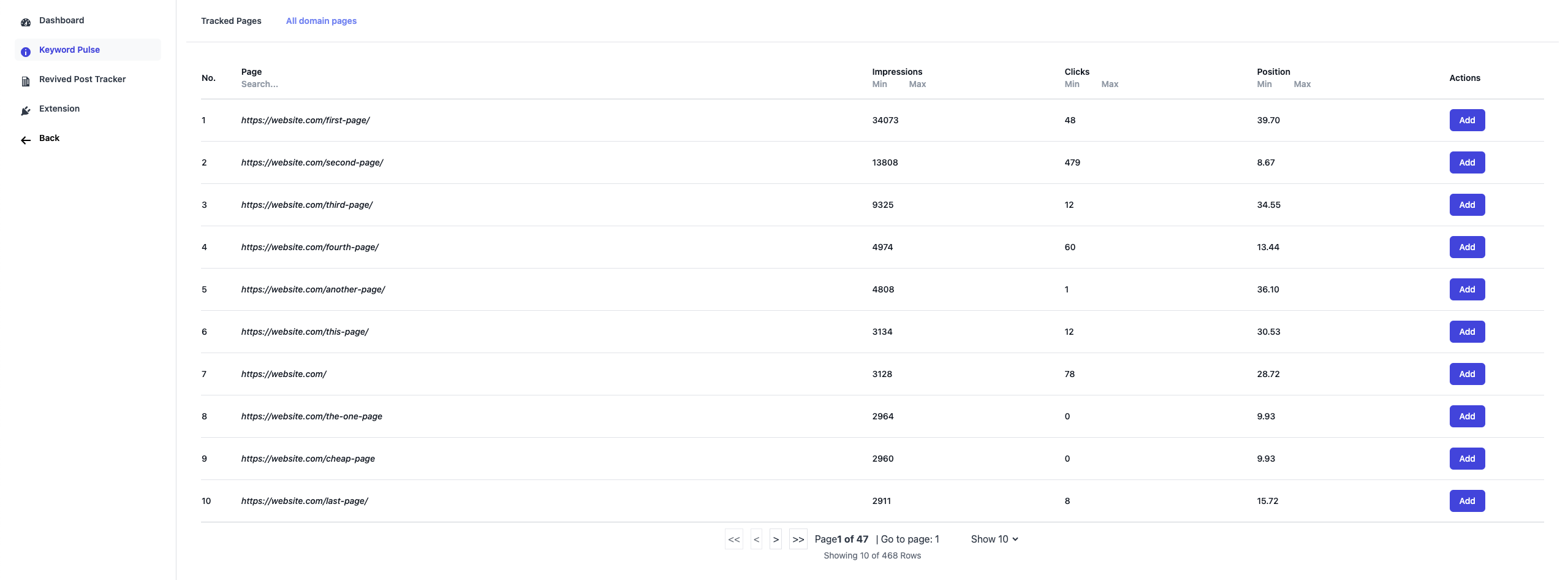
Step 2: Track Pages You Want to Improve
For each low-performing page you want to focus on, click the “Add” button.
This will move the page into your Tracked Pages list—your dedicated workspace for optimization.
In the Tracked Pages section, you’ll now see:
- A list of your current filters
- The pages you have opted to track
- A list of keywords from Google Search Console that drive traffic to that page
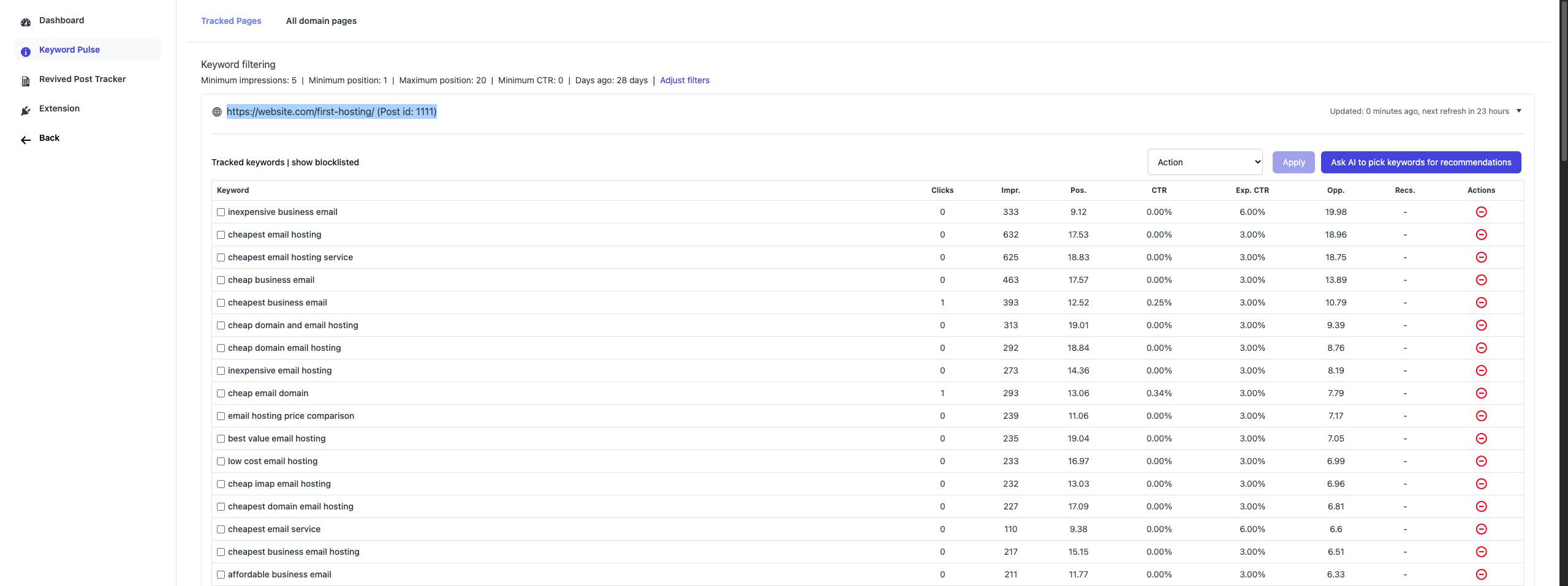
Step 3: Manage Keywords for Each Page
You can refine the keywords you want to target and block the keywords you don’t want to track.
- Select unwanted keywords from the list.
- Choose “Block Keywords” in the action menu and click Apply to remove them from.
- To view them later, toggle “Show Blocklisted” and restore with one click.
This helps you focus only on relevant, high-value keywords for each page.
Step 4: Get AI Recommendations
For the keywords you do want to optimize:
- Select one or more keywords.
- Click “Get Recommendations”.
- Press Apply to fetch suggestions from OpenAI.
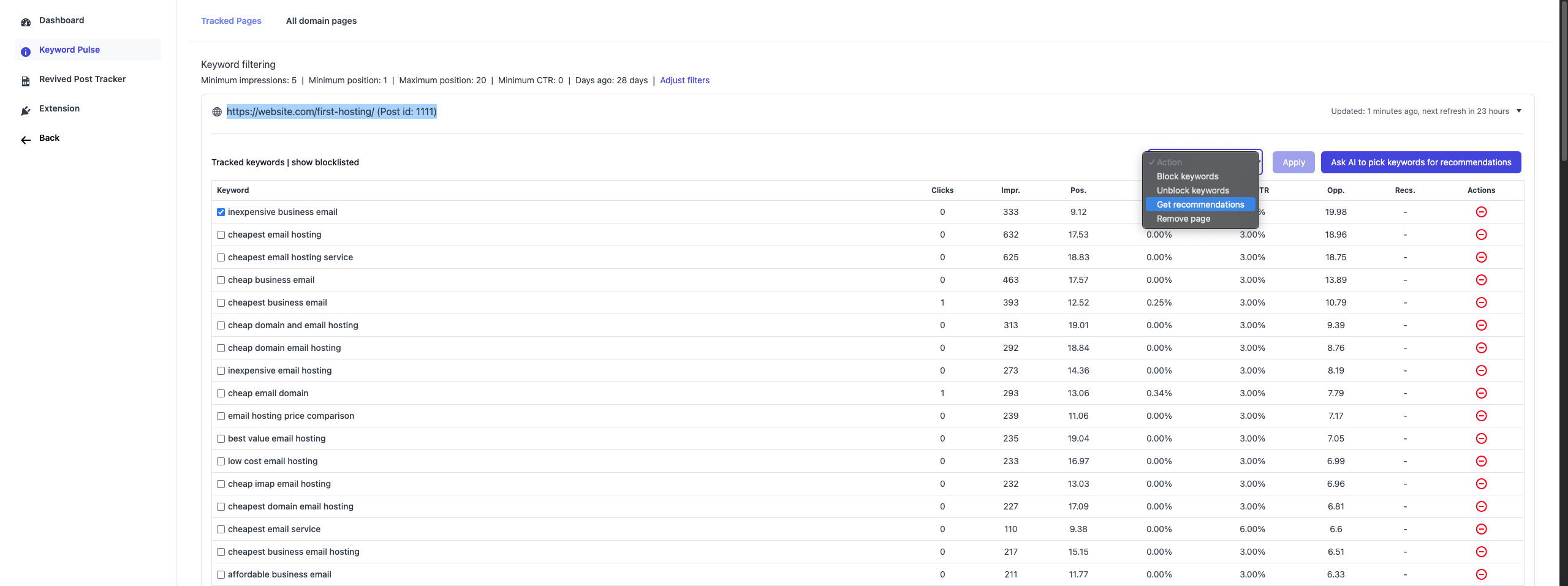
Keyword Pulse will analyze your selected keywords and return recommendations on:
- A general diagnosis of the page.
- Improving on-page content relevance
- Adding new content snippets targeting the keywords
- Adjustments for better SEO alignment
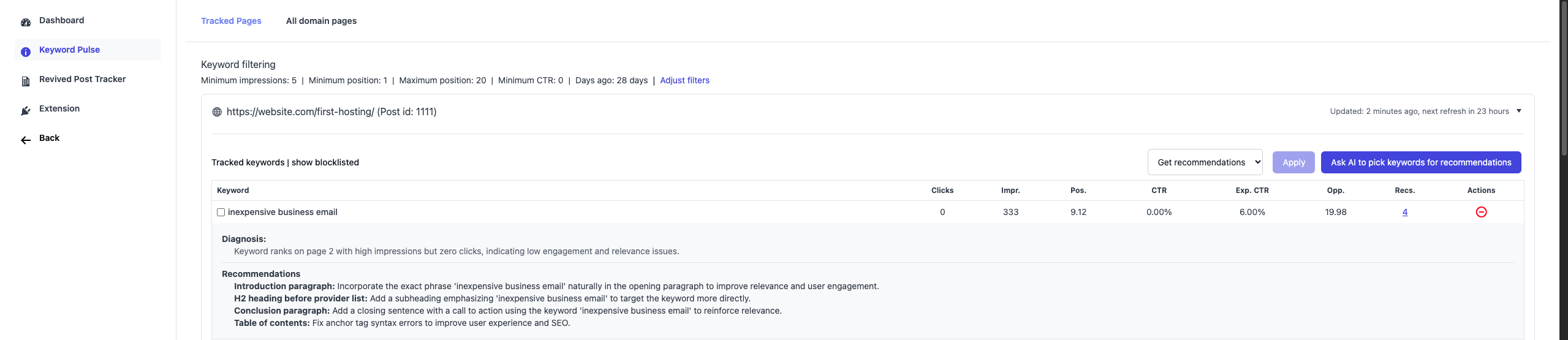
Step 5: Apply Recommendations
You can start implementing these AI suggestions directly on your site:
- In the Tracked Pages section, click the page URL to open it for editing.
- In the page editor, look for the Keyword Pulse panel on the right-hand side.
- Copy the recommended snippet and paste it into your page content. The recommendations are already formatted in HTML—no additional coding is needed.
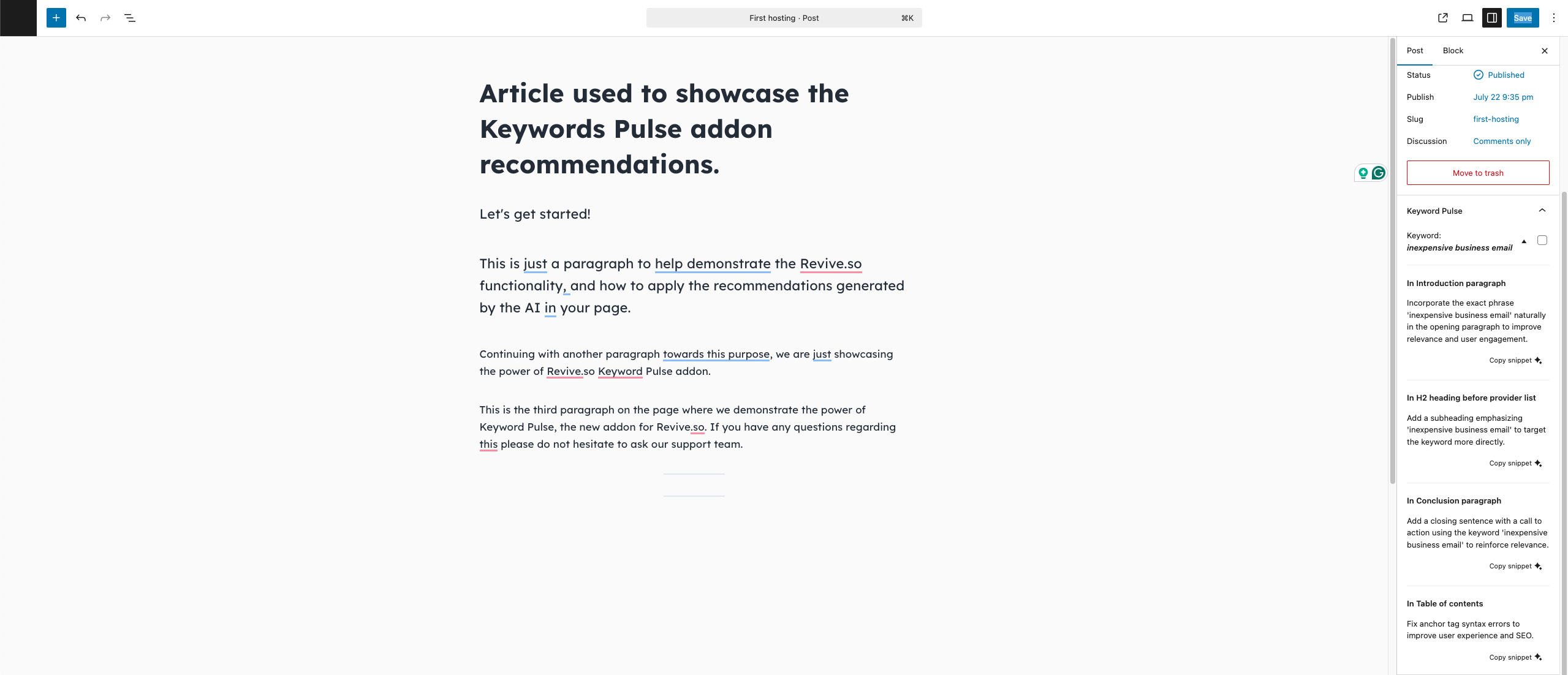
Once you’ve applied the recommendation:
- Tick the checkbox next to the keyword in Keyword Pulse to mark it as addressed.
- Repeat for other keywords as needed.