Welcome to Revive.so – your ultimate solution for rejuvenating your WordPress content effortlessly!
With Revive.so, you can breathe new life into your old posts, boost engagement, and enhance your site’s SEO rankings with just a few clicks. Let’s get started on your journey to maximizing the value of your content and revitalizing your digital presence.
Installation and Activation
- Start by navigating to your WordPress dashboard > Click on “Plugins” in the sidebar menu, then select “Add New.” In the search bar, type in “Revive.so” and hit enter. Once you’ve found the Revive.so plugin, click on “Install Now.”

- After installation, click on “Activate” to enable the plugin on your WordPress site.
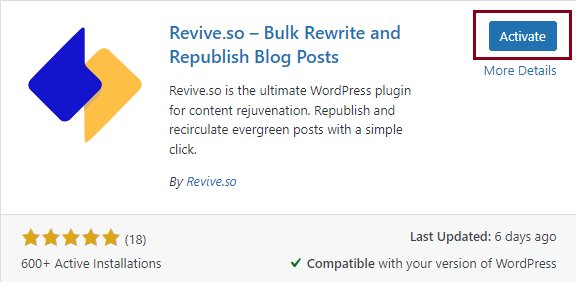
Install Revive.so Premium
- After you purchase one of our plans from here: https://revive.so/pricing/ head over to your Account > Downloads > click on the ‘Download’ button. A .zip file will be downloaded.
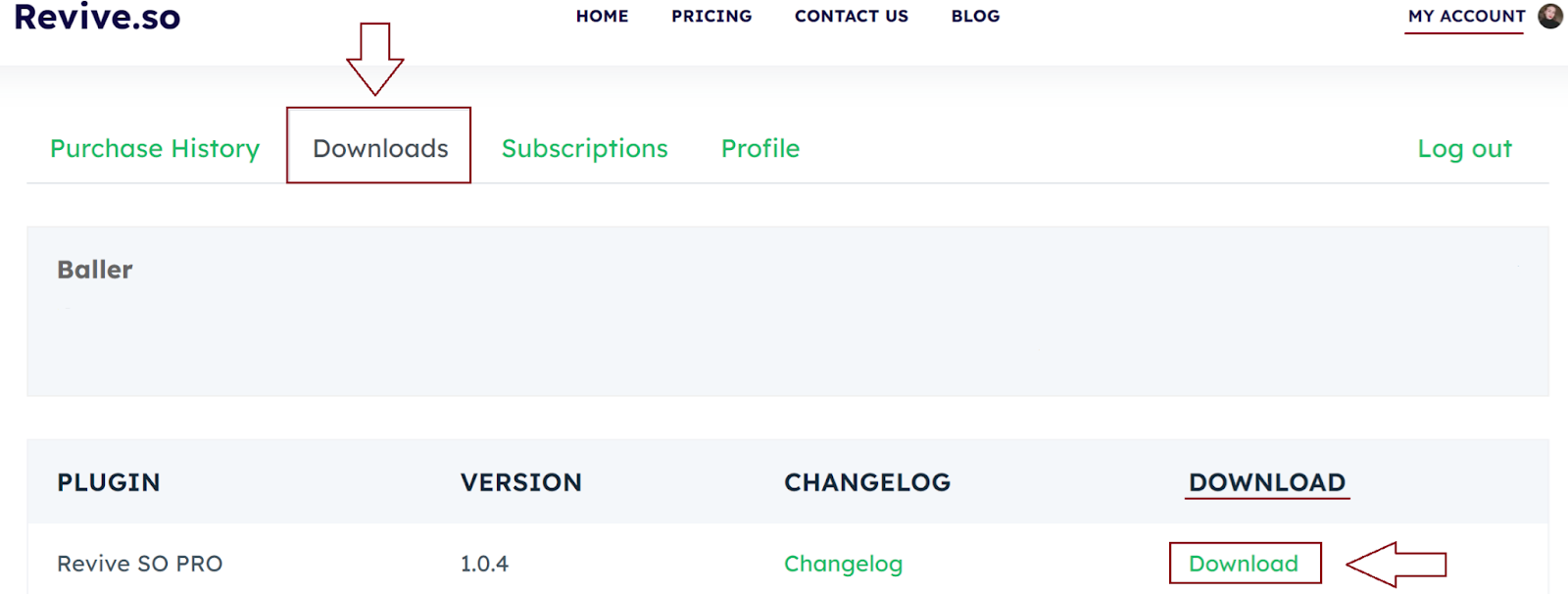
- Go to your WordPress dashboard > Plugins > Add New > Upload plugin.
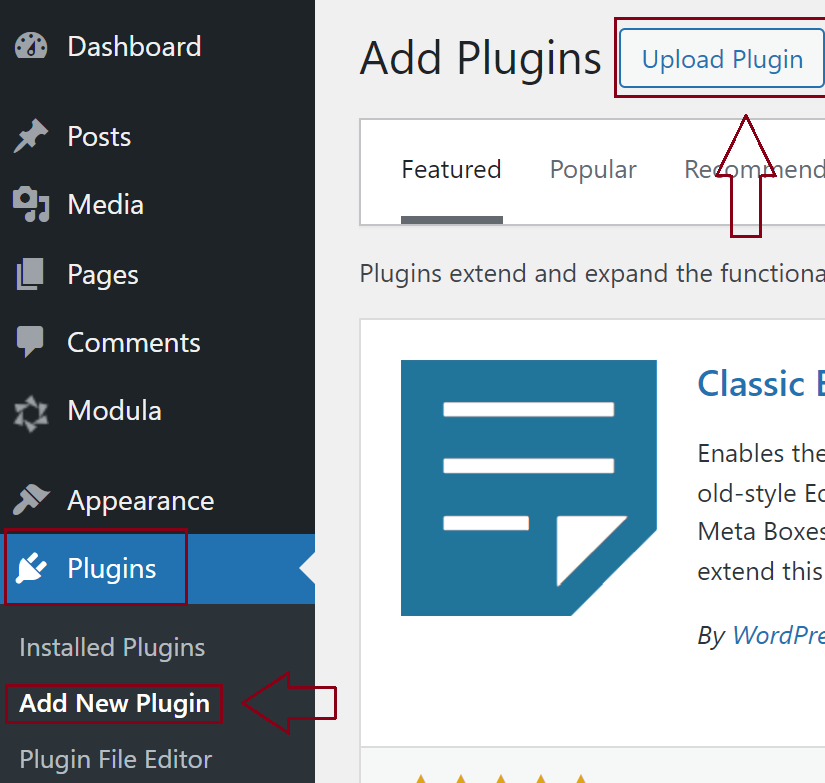
- Upload the .zip file you downloaded.
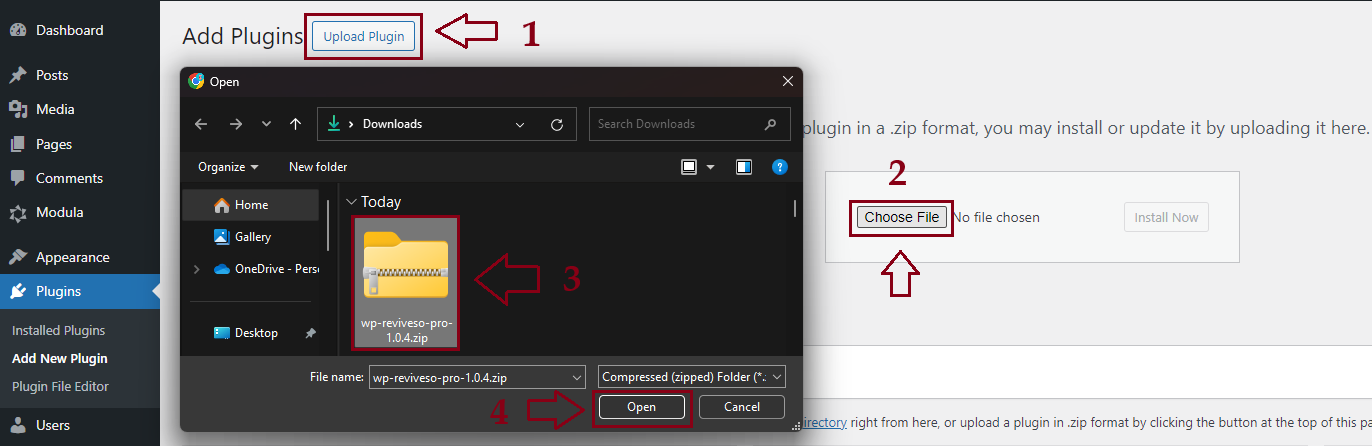
- Click on Install Now
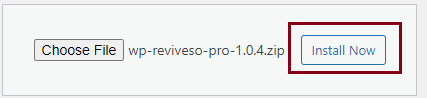
- Activate your plugin.
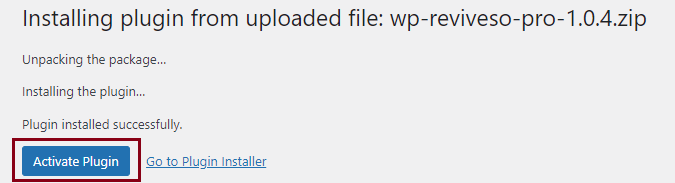
Activate your license key
- Go to your account here: https://revive.so/my-account/ > Purchase History > License Keys > View Licenses.
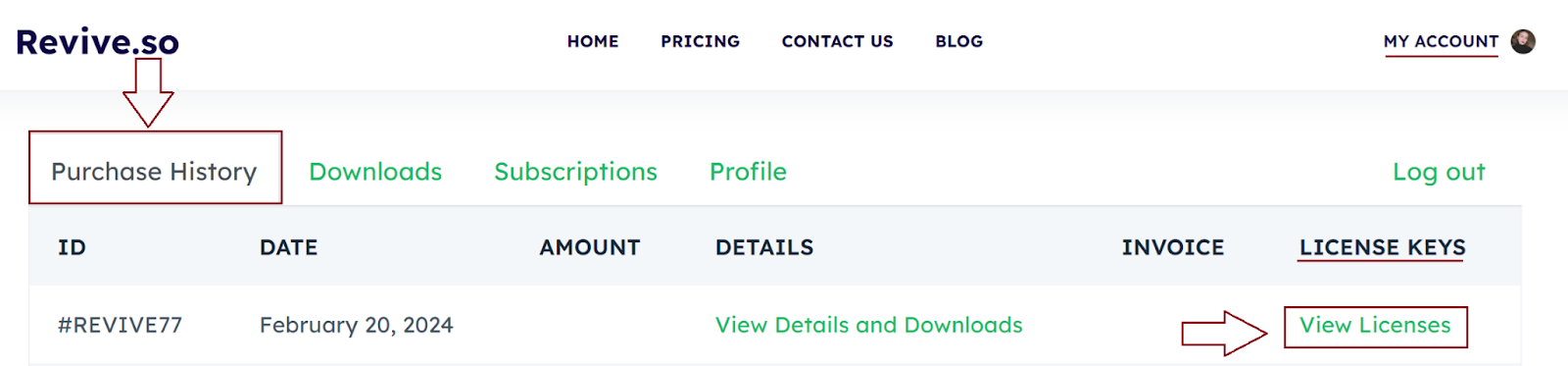
- Click on the key icon > copy your license number.
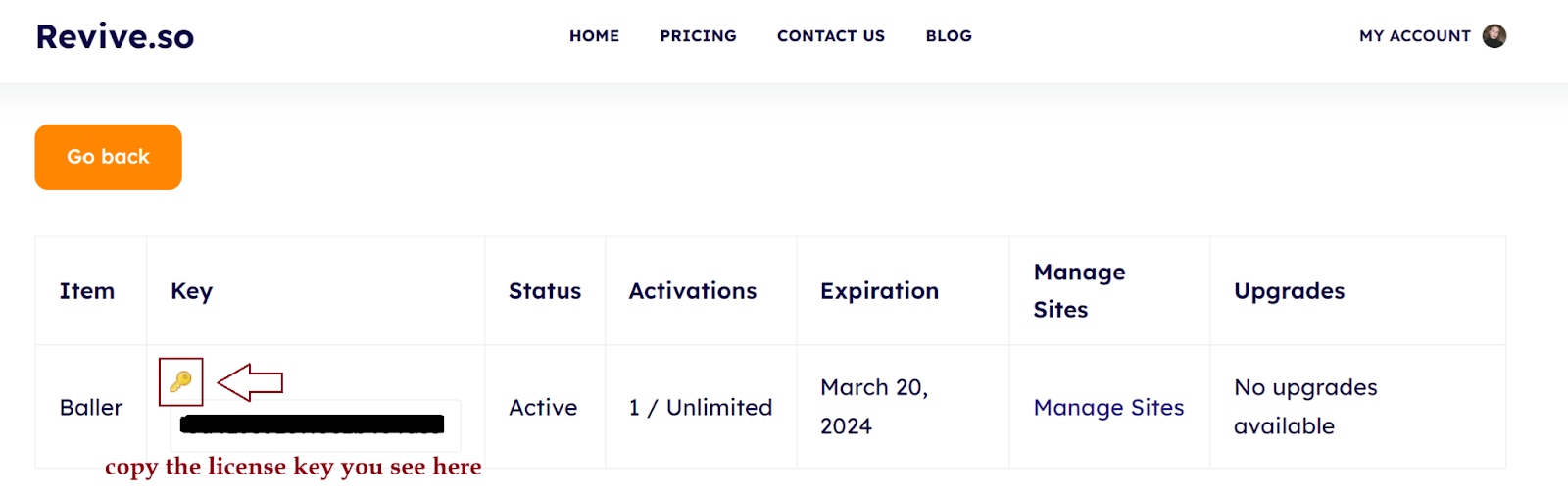
- Go to your WordPress dashboard > Revive.so > Dashboard > License > add there your license key > Save Settings > Activate License.
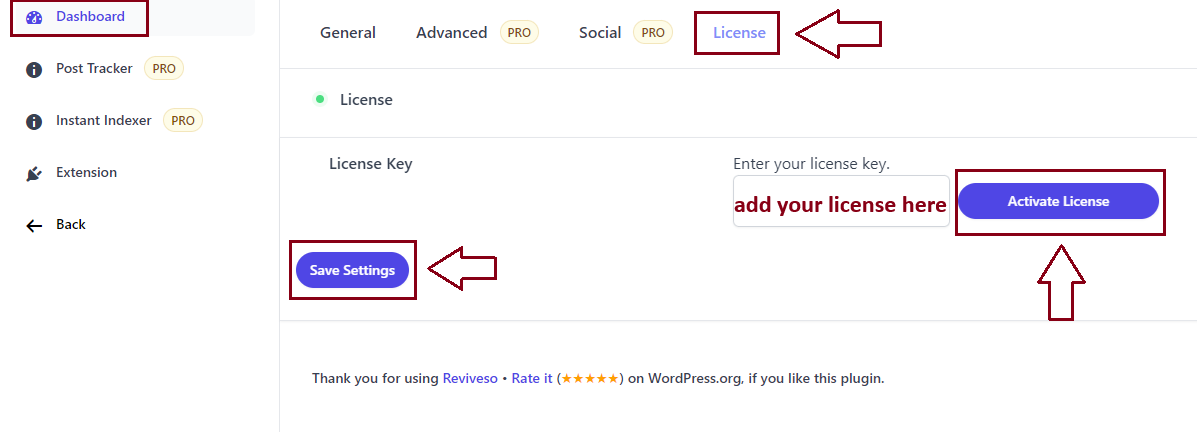
Additional step if you use our Baller plan
If you have subscribed to the Baller plan, you gain access to an exclusive API key for ChatGPT4. This key removes the limitations on rewriting, allowing for unrestricted use. This feature is unique to the Baller plan.
By utilizing this API key, your requests bypass our servers, ensuring seamless operation. Simply input your API key to unlock unlimited rewriting capabilities.
Go to your WordPress dashboard > Revive.so > Dashboard > General > Rewriter Setup> OpenAI Key > add there your API key > Activate key.
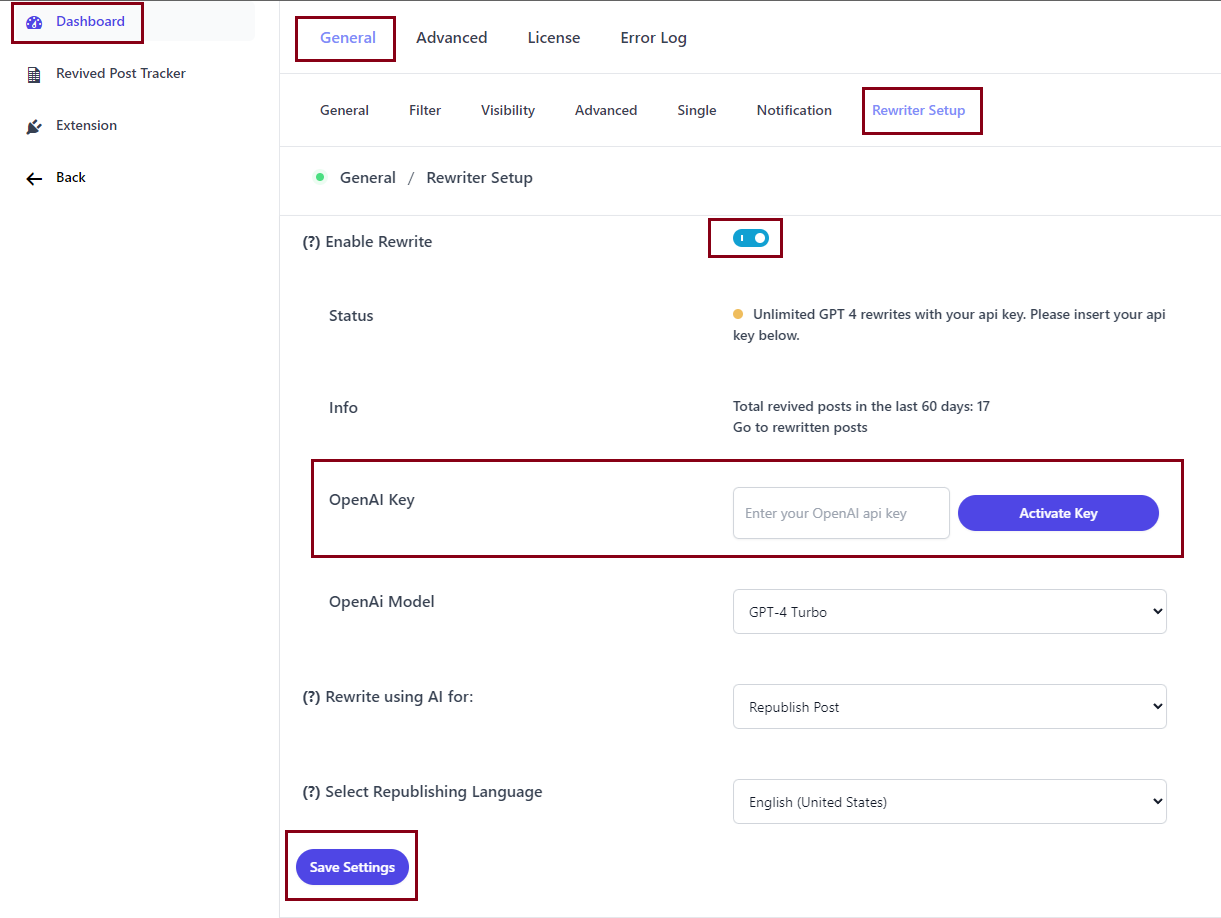
Set the number of republished allowed in a day
You can set the number of posts to be republished on a particular day. Let’s say you want to republish 2 posts within a day.
You need to go to your WordPress dashboard > Revive.so > Dashboard > General > Advanced > Maximum Number of Republish Allowed in a Day > set there 2. You can leave it blank for no limit.
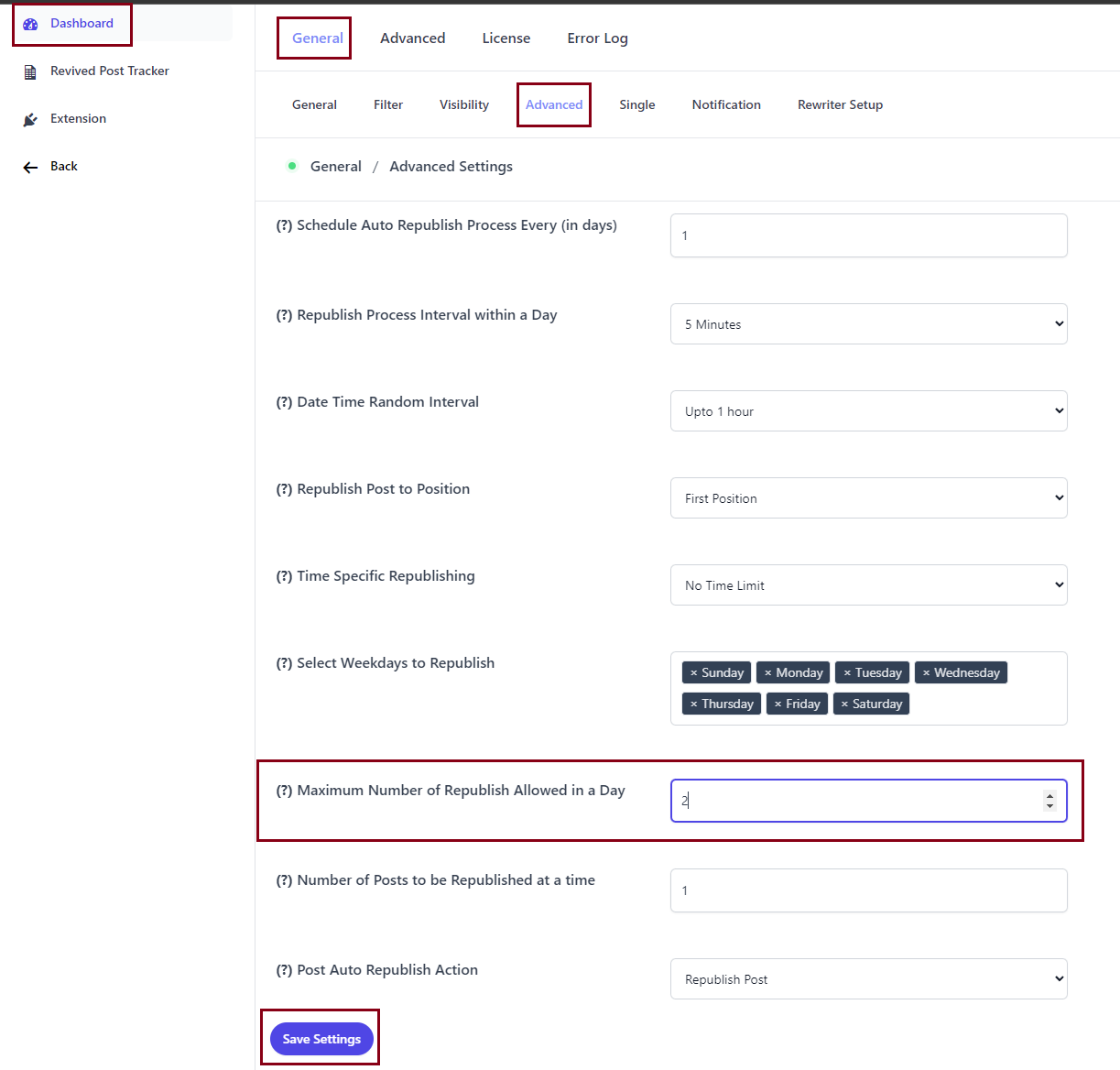
One-click Republishing
If you want to enable republishing links on post edit rows and post edit screen, go to your WordPress dashboard > Revive.so > Dashboard > Single > turn ON the ‘Enable One Click Republishing’ option.
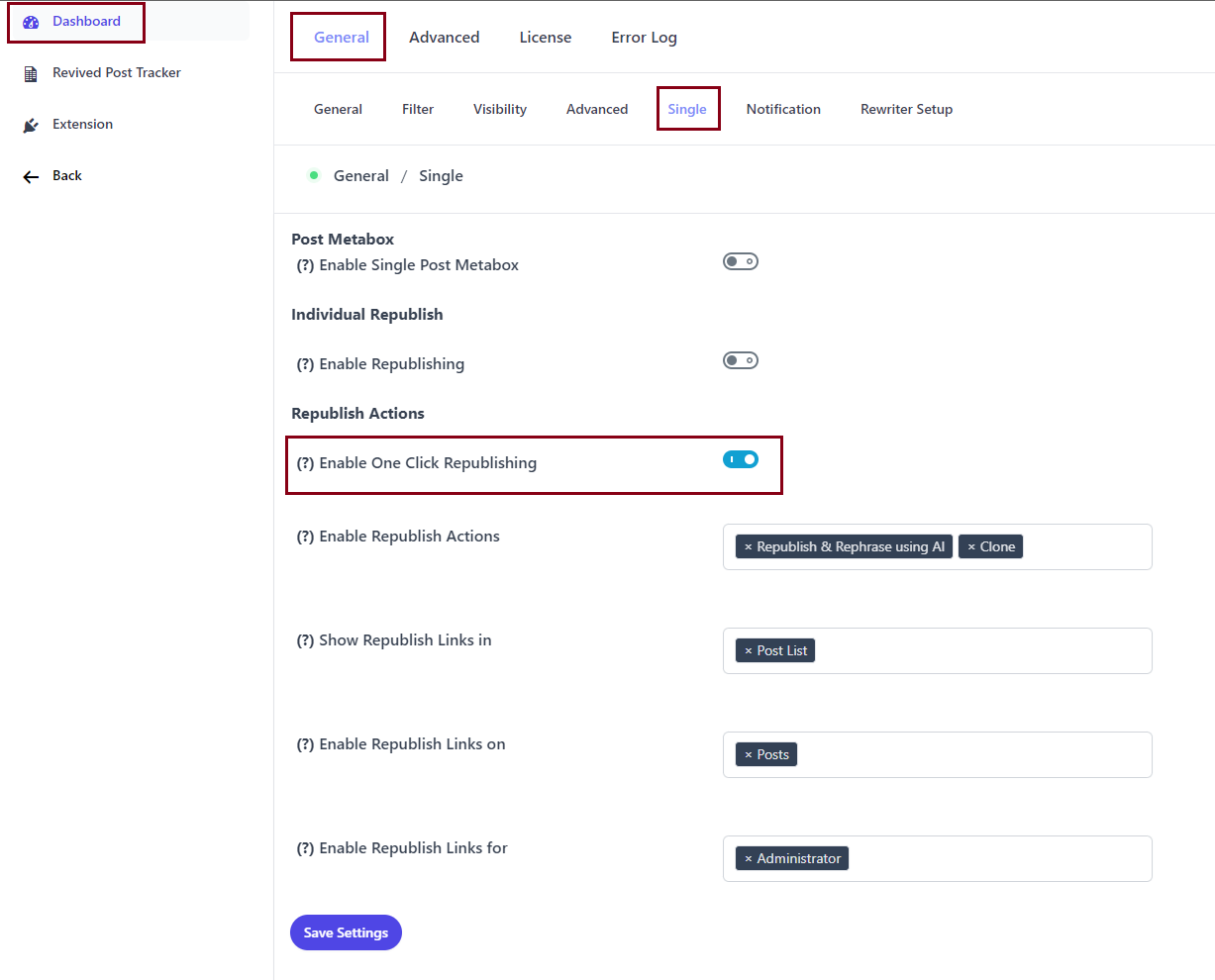
This way you can go to your WordPress dashboard > Posts > and choose what you want to do with your post ( Republish & Rephrase using AI, Clone).
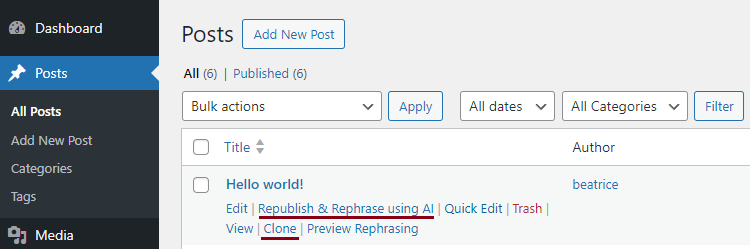
Congratulations! Start republishing and rejuvenating your evergreen posts today, and witness your digital presence flourish like never before.
For additional support or inquiries, don’t hesitate to reach out to our friendly customer service team. Happy republishing!
Revive.so – Rejuvenate Your Content, Reinvigorate Your Presence.