If you’re wondering whether you really need to update Revive.so, the answer is yes. Even if the plugin seems to be working fine, keeping it up to date is essential for your website’s security, performance, and compatibility.
Improving Security
Keeping your site secure is critical. Every new version of Revive.so includes important security patches that protect your site from known vulnerabilities. If you’re using an outdated version, your site may be exposed to potential attacks or data breaches.
Accessing New Features
Updates often bring new features, enhancements, and improvements to the user experience. By updating, you get access to the latest tools, functionality, and social media integrations designed to boost your site’s performance and engagement.
Accessing Bug Fixes
If something isn’t working as expected, the fix is often included in the latest update. Regular updates ensure the plugin runs smoothly and any bugs are resolved quickly.
Maintaining Compatibility with Other Software
Your site depends on many moving parts: WordPress itself, your theme, other plugins, and the PHP version running on your server. Revive.so updates are designed to stay compatible with these components, helping you avoid conflicts and keep everything working together seamlessly.
Updating Revive.so
Once your plugin license is verified, you have the option to enable automatic updates for Revive.so. This feature streamlines the process, ensuring the latest version is seamlessly installed without any manual intervention.
If automatic updates are not enabled, you can manually update Revive.so through several methods:
- WordPress Updates Screen
-> Access the WordPress Updates screen via your admin dashboard by logging in and navigating to Dashboard > Updates in the sidebar menu.
-> Scroll down to the Plugins section where available updates for Revive.so will be displayed. Simply select the plugin and click on “Update Plugins” to initiate the update process.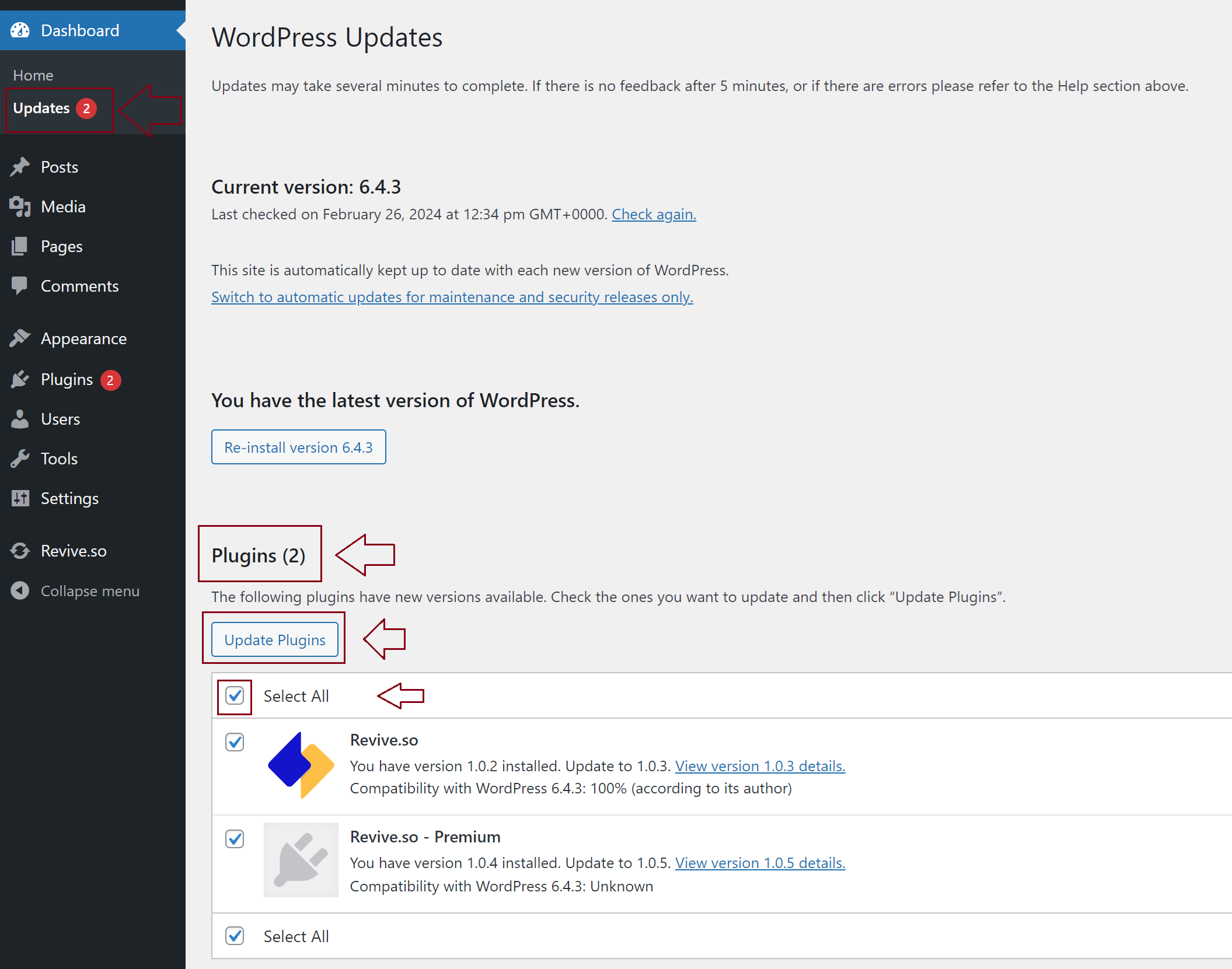
- Plugins Screen
-> Alternatively, visit the Plugins screen. If a new version of Revive.so is available, you’ll find an “update now” link beneath its name. Click on this link to proceed with the update.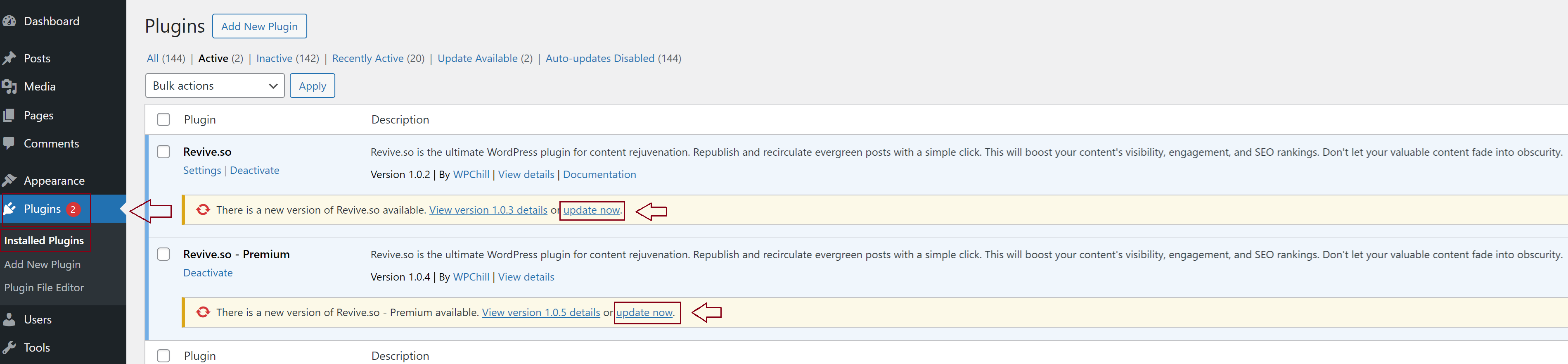
- Manual Upload
-> For manual updating, download the latest plugin zip file from your account > Downloads.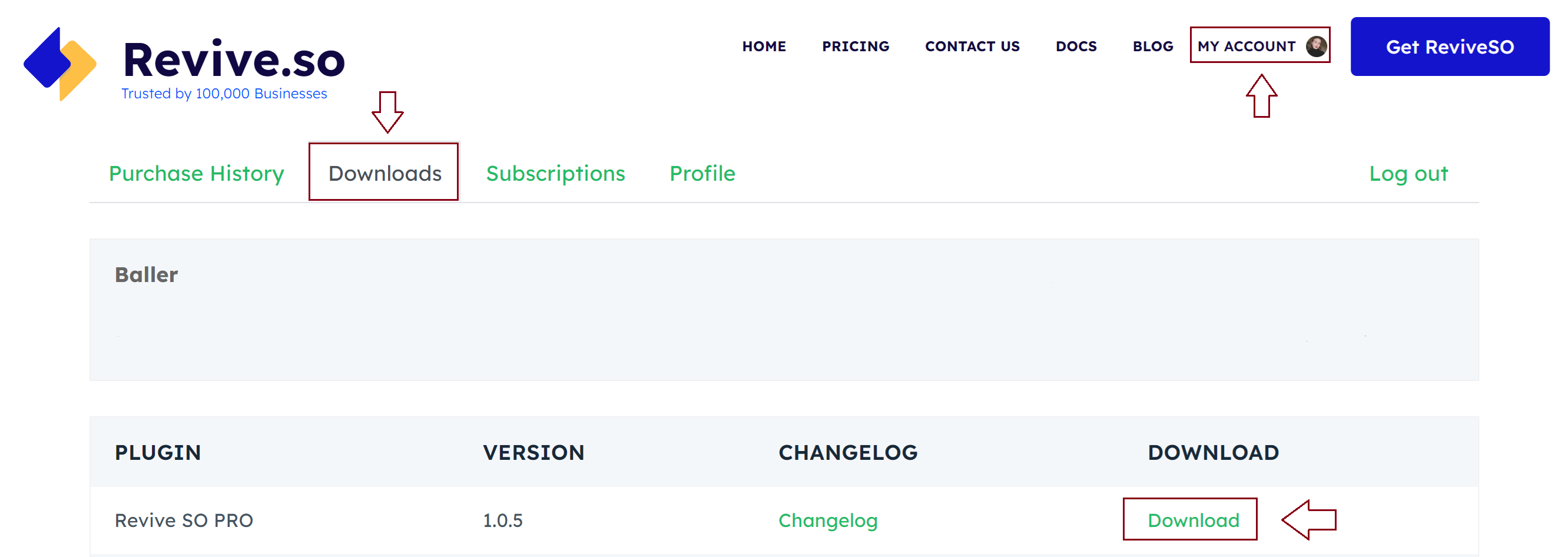
-> Upload the downloaded plugin file to WordPress by going to your dashboard > Plugins > Add New > Upload plugin > Upload the file you downloaded > Install Now.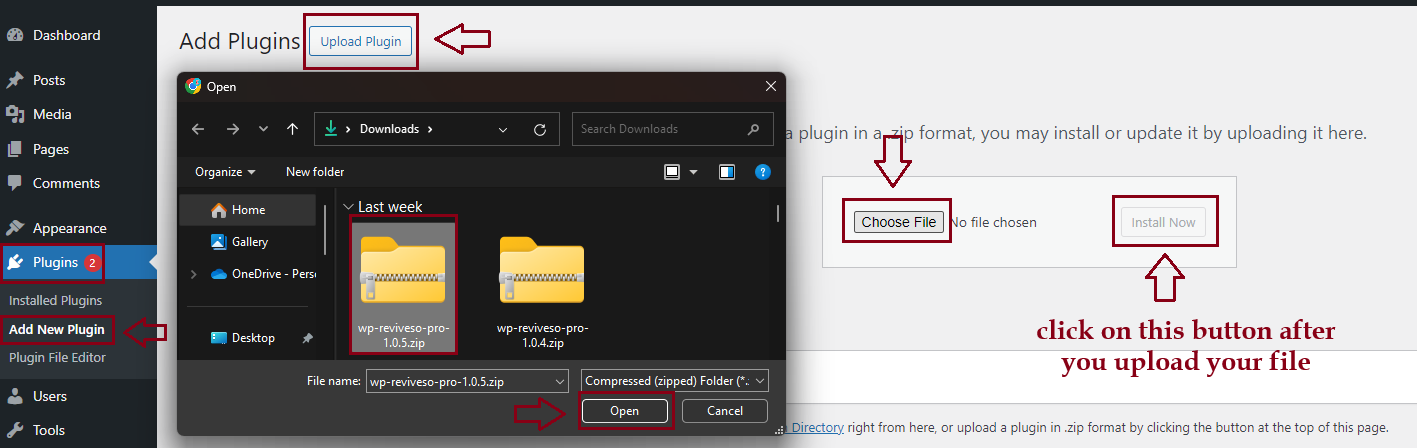
-> Replace current with uploaded.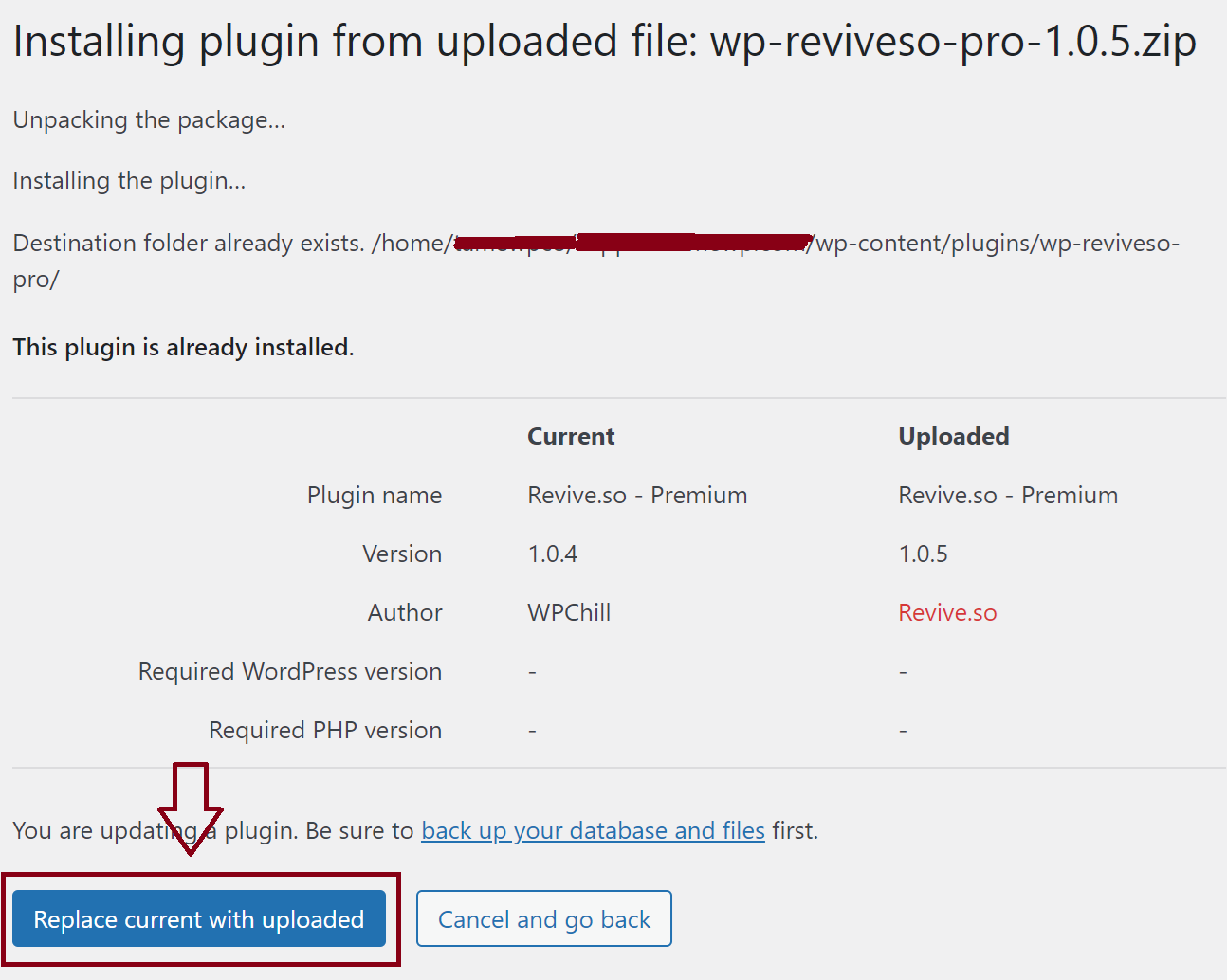
With these straightforward steps, you can ensure Revive.so remains updated, thereby enjoying its enhanced features and benefits while maintaining optimal performance for your website.